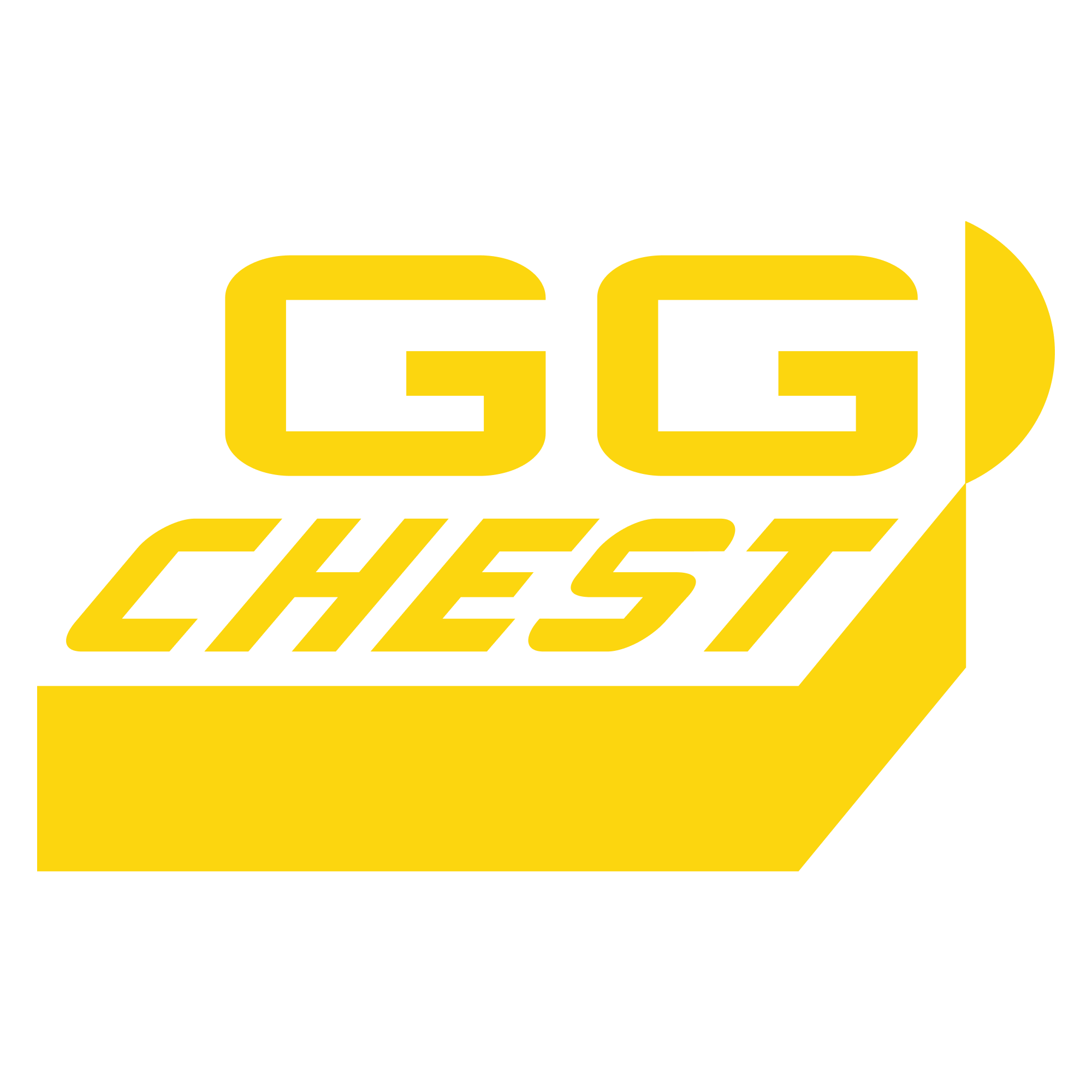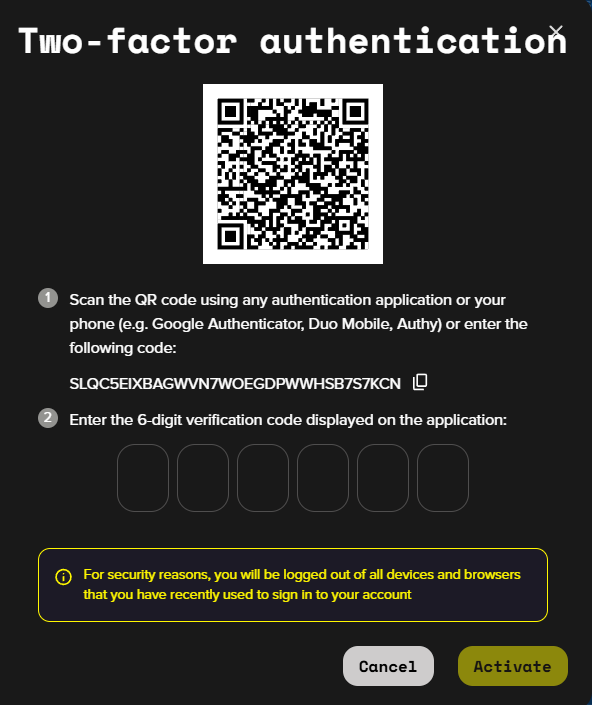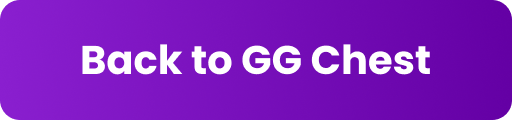How to enable/disable the two-factor authentication (2FA)?
2FA Activation
It's very thoughtful of you if you decide to activate the two-factor authentication, as this is a great security step, increasing your account safety.
To activate 2FA:
Go to the ‘Account settings’ of your account
Find the 'Security' section and click 'Set Up 2FA'
Open your phone QR reader (or camera) or authenticator app on your phone (e.g. Google Authenticator, Duo Mobile, Authy) and scan the QR code shown on the page or enter the setup key
Insert the 6-digit confirmation code shown on the app, and press 'Activate'
If you log in via your Google account, it works as an additional safety measure, so the 2FA feature is not required.
Once you activate the 2FA security feature, you will be logged out of all devices and browsers that you recently used to sign in to your account.
2FA Deactivation
If, for some reason, you decided to deactivate 2FA, please follow these steps:
Go to the ‘Account settings’ of your account
Find the 'Security' section and click 'Disable'
In the pop-up, type in the 6-digit code you see in the authenticator app on your phone
Press ‘Verify’.
Learn more here about what to do if you can't log in due to 2FA.
Forgot your password? Learn what steps to take here.